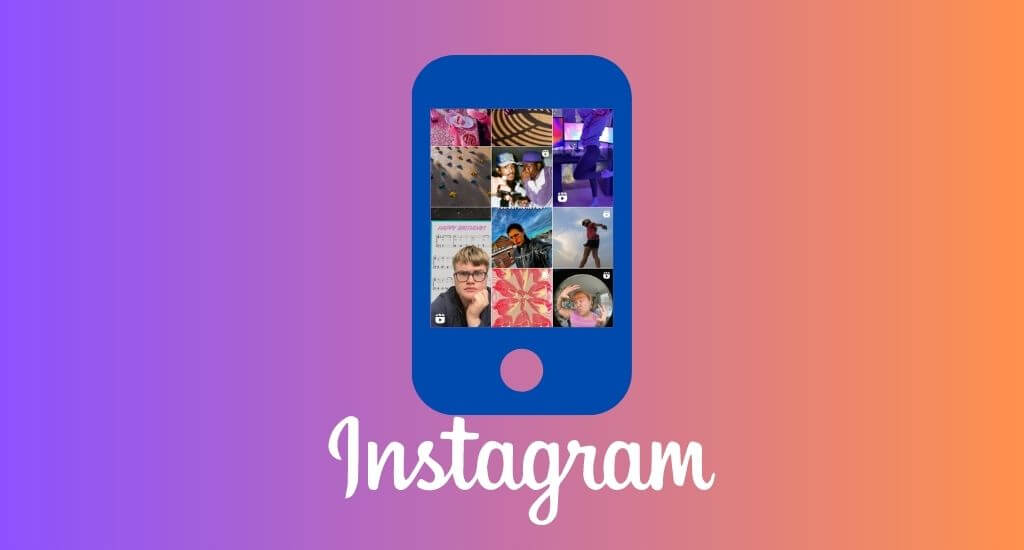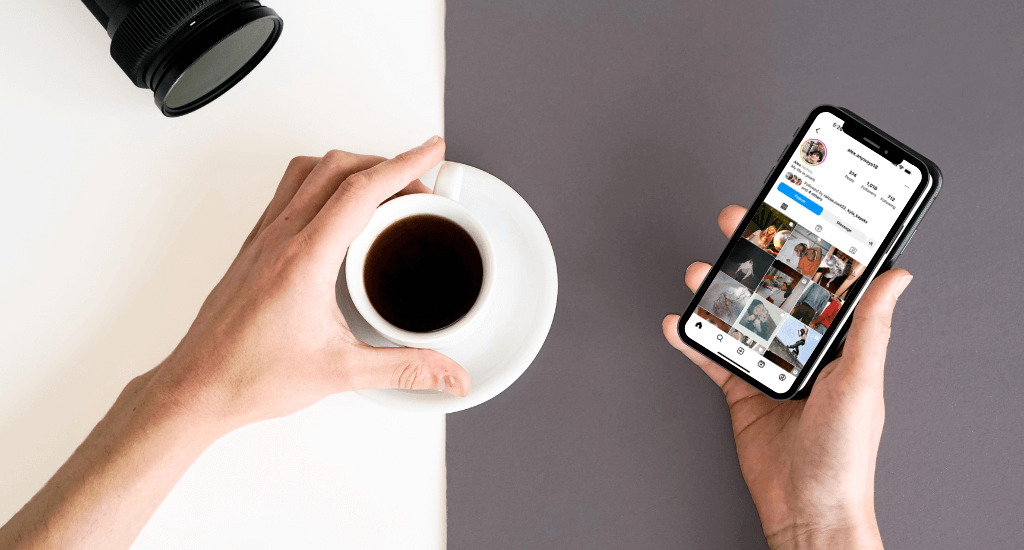Introduction
Instagram has become an integral part of our digital lives, but sometimes we may feel the need to take a break from the platform. Whether it’s for personal reasons, to focus on other priorities, or to rejuvenate your online presence, Instagram offers a feature that allows you to temporarily disable your account. In this comprehensive guide, we will walk you through the process of temporarily disabling your Instagram account, ensuring that you can step away from the platform without permanently losing your account or content.
A Step-by-Step Guide to Temporarily Disable Your Instagram Account

Step 1: Log in to Your Instagram Account
To begin the process of temporarily disabling your Instagram account, open the Instagram app on your smartphone or tablet. Enter your login credentials (username and password) to access your account.
Step 2: Navigate to Your Profile
Once logged in, tap on the profile icon located at the bottom right corner of the screen. This will take you to your Instagram profile, where you can view and manage your account settings.
Step 3: Access the Settings Menu
On your profile, look for the three horizontal lines, often referred to as the hamburger icon, located at the top right corner of the screen. Tap on it to open the settings menu.
Step 4: Go to “Settings”
Within the settings menu, scroll down until you find the “Settings” option. Tap on it to access your account settings.
Step 5: Select “Security”
In the account settings, scroll down and locate the “Security” option. Tap on it to access the security settings for your Instagram account.
Step 6: Tap on “Temporarily Disable Account”
Within the security settings, you will find the “Temporarily Disable Account” option. Tap on it to initiate the process of disabling your Instagram account temporarily.
Step 7: Provide a Reason for Disabling Your Account
Instagram will prompt you to select a reason for disabling your account temporarily. Choose the most appropriate option from the provided list. This step is optional, but providing feedback can help Instagram improve its platform.
Step 8: Re-enter Your Password
To ensure the security of your account, Instagram will require you to re-enter your account password. Type it in the designated field and proceed to the next step.
Step 9: Temporarily Disable Your Account
After confirming your password, Instagram will display a message confirming that disabling your account temporarily will log you out and hide your profile, photos, comments, and likes until you reactivate your account. Review the information provided, and if you are ready to proceed, tap on the “Temporarily Disable Account” button.
Step 10: Reactivating Your Account
Should you decide to return to Instagram, you can reactivate your account at any time. Simply log in to your account using your previous credentials, and your profile, photos, comments, and likes will be restored as they were before.
Conclusion
Temporarily disabling your Instagram account can provide you with the break you need without permanently deleting your account or losing your content. By following these step-by-step instructions, you can navigate the process smoothly and take the time you need away from the platform. Remember to consider the reasons for your break and focus on self-care during this time. When you are ready to return, reactivating your account is a simple process. Take the necessary time off, and return to Instagram refreshed and ready to engage with the community once again.